Stone River eLearning – Getting Started with Illustrator CC
$99 Original price was: $99.$33Current price is: $33.
Shopping Instructions:
- DISCOUNT 15% : SHOP15
- Product Delivery: Within 1 – 12 hours after purchase.
Typography, including handing text objects and create text along a path comes next, followed by more advanced Illustrator techniques like special effects, Pathfinders
Stone River eLearning – Getting Started with Illustrator CC
In the Getting Started With Illustrator CC online course, award-winning veteran trainer Geoff Blake walks you through the fundamentals of Adobe’s flagship vector graphics editor. You’ll start with the basics: Understanding vector artwork and how it differs from raster images, and how to navigate through and customize Illustrator’s interface. Then, it’s on to making precise, masterful selections with Illustrator’s variety of commands and tools. Next, you’ll create and manage your own vector artwork, and learn how to scale, align, and adjust your objects with ease. Typography, including handing text objects and create text along a path comes next, followed by more advanced Illustrator techniques like special effects, Pathfinders, and exporting your work into a variety of file formats. All this and more awaits in Getting Started With Illustrator CC!
Your Instructor
Stone River eLearning
Stone River eLearning
Stone River eLearning was started in 2012, and since then we’ve trained over a million students. Our content is timely and up to date with high production value. Above all, our courses are well taught, so you’ll learn more easily than the cut rate courses on some other sites.
Course Curriculum
Getting Started
Welcome, Here’s What We’ll Learn (2:40)
Understanding Raster & Vector Graphics (3:08)
A Crash Course In Graphic File Formats (4:30)
Getting Comfortable in the Illustrator Environment
Opening, Creating & Working With Multiple Documents (10:11)
A Tour Of The Illustrator Interface (9:45)
Customizing The Illustrator Environment (9:27)
Saving Interface Workspaces (2:47)
Zooming and Navigation Techniques (11:28)
Using Illustrator’s Outline Mode (1:40)
Working With Selections
Using the Selection Tool (5:11)
Using the Direct Selection Tool (5:43)
Free-Handing Selections With The Lasso Tool (3:50)
Selecting Objects Based On Colour (4:39)
Advanced Selection Techniques (5:21)
Saving & Reloading Selections (3:53)
Drawing Shapes & Paths
Drawing Rectangles & Squares (8:12)
Drawing Ovals & Circles (2:21)
Drawing Rounded Rectangles, Polygons & Stars (7:13)
Drawing Lines, Arcs & Grids (4:46)
Drawing With The Pencil Tool (And Erasing Mistakes) (6:11)
Understanding Vector Paths (3:12)
Introducing Illustrator Brushes (9:11)
Using The Blob Brush (5:46)
Managing Objects
Moving And Duplicating Objects (4:19)
Aligning And Spacing Objects Apart (5:46)
Grouping And Ungrouping Objects (7:22)
Locking And Hiding (2:55)
Controlling Stacking Order (5:58)
Get immediately download Stone River eLearning – Getting Started with Illustrator CC
Rotating, Reflecting, And Transforming Shapes (13:55)
Precise Positioning Using The Transform Panel (7:39)
Precisely Transforming And Positioning Objects (6:59)
Automatically Calculating In The Transform Panel (3:49)
Aligning To A Key Object (2:26)
Working With Colour
Methods For Applying Fills And Strokes (12:53)
Setting Stroke Options (7:32)
Creating A Dashed Outline Effect (3:52)
Exploring Illustrator’s Swatch Libraries (5:58)
Mixing And Saving Custom Colours (7:48)
Creating, Saving, And Using Custom Gradients (11:26)
Filling Objects With Patterns (3:33)
Copying Fills And Strokes (4:58)
Working With Type
Creating Point And Area Type (6:13)
Importing Large Amounts Of Text (7:15)
Formatting Text (11:05)
Area Type Options (3:44)
Creating Type on a Path (5:52)
Converting Text To Shapes (2:58)
Going Further With Illustrator
Introducing Layers (8:34)
Using Illustrator’s Pathfinders (6:17)
Applying Special Effects (11:30)
Exploring The Appearance Panel (7:00)
Saving & Exporting Your Work
Saving Your Work In Different File Formats (7:36)
Saving Your Work For The Web (7:34)
Wrapping Up
Where to Go From Here (3:18)
Certificate Exam Access
“I was looking for a course that would help me learn how to create vector art and this course truly delivered. I can now make simple vector designs and hopefully create more technical and beautiful vector art in the future.”
– Jenna Hunter
Get started now!
Be the first to review “Stone River eLearning – Getting Started with Illustrator CC” Cancel reply
Related products
SEO & Design Website
SEO & Design Website
SEO & Design Website
SEO & Design Website
James Tusk – Project Tusk – Number Close To Naked The Complete Guide
SEO & Design Website
SEO & Design Website
SEO & Design Website
SEO & Design Website
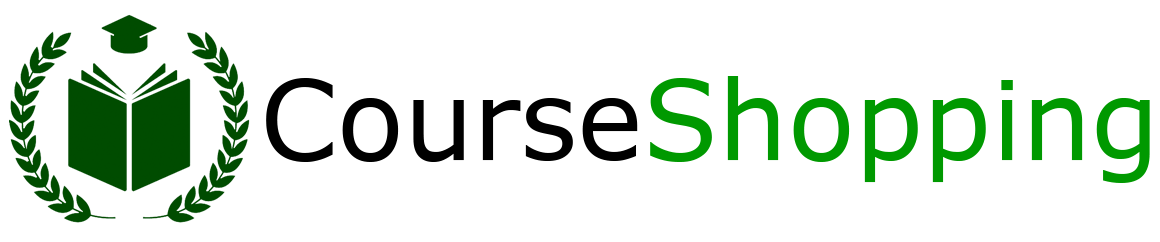


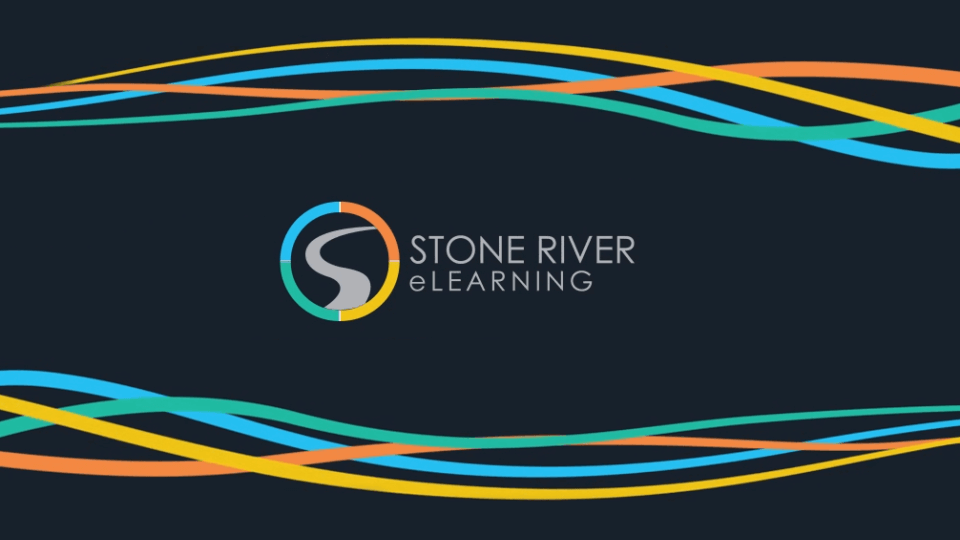




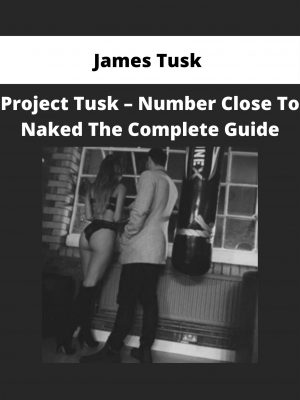
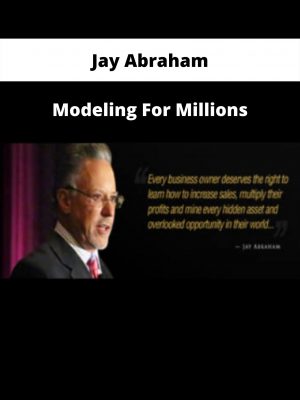
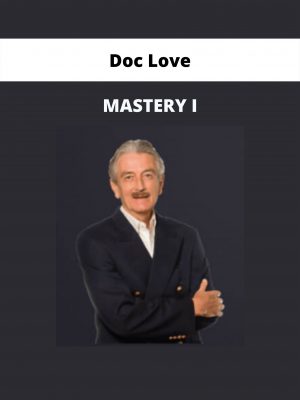
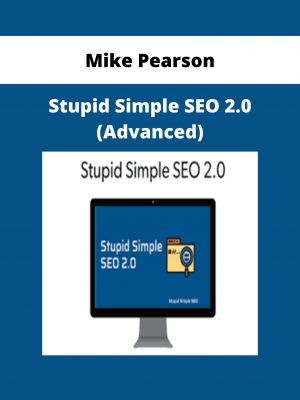
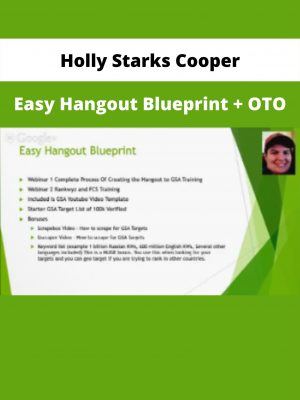
Reviews
There are no reviews yet.