Stone River eLearning – WordPress Essentials
$99 Original price was: $99.$33Current price is: $33.
Shopping Instructions:
- DISCOUNT 15% : SHOP15
- Product Delivery: Within 1 – 12 hours after purchase.
From there, delve into blog customization and learn about widgets, blogrolls, custom sidebars, plugins, and a whole lot more. Jump into the world of blogging with WordPress!
Stone River eLearning – WordPress Essentials
Learn the ins and outs of the world’s most popular blogging platform, WordPress! In this 8+ hour course, award-winning expert software trainer Geoff Blake teaches you how to install and set up a blog (both on a local machine and on a live site), create pages and posts, add in images and media, and how to integrate some of your favorite applications, like Photoshop, Dreamweaver, and Illustrator. From there, delve into blog customization and learn about widgets, blogrolls, custom sidebars, plugins, and a whole lot more. Jump into the world of blogging with WordPress!
This course teaches Wordpess 3.x.
Course Curriculum
Welcome to WordPress Mastery!
Ready for Some WordPress? (1:30)
Ten Ton Word Press Project Files
Understanding What WordPress Is
About Blogging And WordPress (6:31)
The Main Areas Of A WordPress Blog (4:46)
A Blog’s Front End And Back End (4:46)
Let’s Getcha Up And Running with WordPress
Setting Up A Free Blog On WordPress.com (9:20)
Setting Up A Self-Hosted WordPress Blog (9:06)
Installing Locally On A Mac Part One: Installing MAMP (8:17)
Installing Locally On A Mac Part Two: Installing WordPress (14:03)
Installing Locally On A PC Part One: Installing XAMPP (5:53)
Installing Locally On A PC Part Two: Installing WordPress (11:39)
TASK #1: Applications You May Use With WordPress (4:38)
The Sights: A Tour Of The WordPress Interface
Viewing And Customizing The Dashboard (9:58)
Touring The Rest Of The Admin Interface (7:29)
The WordPress Codex And Online Forums (4:14)
Making Your Blog Your Own
Gettin’ To Settin’ Up Your Profile (7:31)
Setting The Blog’s General Options (5:50)
Now On To Themes: Changing Your Blog’s Design (5:27)
Discovering Even More Themes (7:10)
Viewing Your Blog’s Theme Files (6:35)
Using The WordPress Theme Directory (4:50)
Manually Installing Themes (3:37)
Auto Installing Themes From The Theme Directory (3:00)
TASK #2: Ten Awesome WordPress Themes To Explore (3:48)
Let’s Get Creating Some Posts
Touring The Edit Post Screen And Writing Posts With The Visual Editor (7:52)
A Quick Mention: Setting Your Post’s Discussion Options (1:14)
Editing Your Posts And A Look At The Quick Edit Feature (3:04)
Formatting And Previewing Your Posts (6:10)
Inserting And Editing Links To Sites And Email Addresses (7:46)
Super-Sweet: It’s WordPress’s Kitchen Sink Toolbar (5:01)
Setting Publishing Options For Your Posts (5:45)
Understanding Excerpts, Trackbacks, And Pingbacks (7:06)
Additional Posting Techniques
Get Editing Your Published Posts (3:38)
Making Your Blog Easier To Read: Adding “More” Links (5:16)
Creating And Editing Posts With The HTML Editor (7:29)
Ready For This? Creating HTML Posts With Dreamweaver (8:33)
Adjusting Your Blog’s Writing Settings (4:25)
Password Protecting A Post (4:44)
Adding Media To Posts, Part One
First Up, Setting Your Blog’s Media Options (6:01)
Droppin’ Graphics Into Posts (6:40)
Adding An Image From A URL (4:08)
Loading Images Into The Media Library (4:25)
Inserting Images Into Posts From The Library (2:12)
Editing Your Inserted Images (6:21)
Editing Images In The HTML Editor (5:04)
Dig This: Using WordPress’s Image Editor (6:34)
Understanding Graphics In Web Design (9:57)
TECHNIQUE #1: Preparing Images In Photoshop For Use On Your Blog (17:16)
TECHNIQUE #2: WordPress Workflow: From Illustrator To Photoshop To Your Blog (12:35)
And Now On To Video (0:50)
Adding Media To Posts, Part Two
Adding In Some Video To Your A Posts (5:51)
Using Auto-Embed To Add In Video (4:03)
Droppin’ In Some Audio (4:16)
Linking To PDFs And Other Types Of Media (4:05)
Managing Your Inserted Media (3:56)
Working With Categories And Tags
Getting ed With Categories (3:31)
Creating New Blog Categories (4:10)
Gettin’ Organized; Applying Categories To Posts (4:39)
Get immediately download Stone River eLearning – WordPress Essentials
Setting Your Blog’s Default Category (And A Fast Way For Creating Categories) (4:54)
Get Applying Tags To Posts (5:08)
Working With WordPress Pages
Understanding Pages Versus Posts (8:00)
Editing And Scratch Building WordPress Pages (6:55)
TECHNIQUE #3: Creating An HTML Contact Page With Dreamweaver (17:22)
Setting Your Blog’s Front Page And Going Further With Dreamweaver Design (8:40)
Controlling Page Order And Hierarchy (5:00)
Makin’ Use Of Your Theme’s Page Templates (6:02)
Creating And Managing A Blogroll
What The Heck Is A Blogroll? Let’s Get ed (5:00)
Adding Links To Your Blogroll (5:32)
Adding And Removing Blogroll Links (2:24)
Creating Custom Link Categories (5:41)
Viewing Comments And Adding Users
Viewing A Blog’s Comments (4:25)
A Real-World Look At The Disqus Commenting System (3:42)
Moderating Comments On Your Blog (5:39)
Setting Up Discussion Options (6:36)
Allowing Others To Contribute: Adding Additional Users (6:51)
Understanding WordPress’s Different User Privileges (2:54)
Customizing Permalinks And RSS Feeds
Setting Your Blog’s Permalinks (5:04)
So Let’s Get Creating Custom Permalinks (7:30)
Viewing Your Blog’s .Htaccess File (2:12)
Blog Syndication: Understanding RSS Feeds (3:26)
Determining Your Blog’s RSS URL (4:24)
Figuring Out RSS Feeds For Your Blog’s Categories (3:59)
Extending Your Blog With Widgets
A First Look At Widgets (4:16)
Diggin’ Into Sidebar Customization (3:29)
Getting More Comfortable With Widgets (And Setting Up An RSS Widget) (3:49)
A First Look At The Arbitrary Text Widget (6:03)
Using Dreamweaver To Creating A Custom Widget (8:39)
TECHNIQUE #4: Adding A Twitter Widget To Your Blog (8:03)
Into The World Of Plugins
Now On To Plugins: A Big Toe In The Massive Pool Of WordPress Plugins (5:44)
Exploring The WordPress Plugin Directory (6:07)
Installing And Configuring Plugins (5:44)
Manually Installing Plugins On Your Blog (6:36)
TASK #3: Ten Killer WordPress Plugins To Explore (2:31)
Adding In Some Custom Widgets (5:21)
Uploading Your Completed Site
Step One: Exporting the Local Database (4:18)
Step Two: Changing Local URLs to Remote URLs (4:44)
Step Three: Creating the Live MySQL Database (2:27)
Step Four: Adding A User to the Live Database (2:00)
Step Five: Importing the Local Database into the Live Database (2:31)
Step Six: Setting Live Database Info (3:47)
Step Seven: Uploading the Site Files (2:57)
Step Eight: Viewing the Live Result (1:23)
Wrapping Things Up
Check Out These Killer WordPress Resources (5:10)
Read more: https://archive.is/LfvOj
Be the first to review “Stone River eLearning – WordPress Essentials” Cancel reply
Related products
SEO & Design Website
James Tusk – Project Tusk – Number Close To Naked The Complete Guide
SEO & Design Website
Nick Eubanks & Matthew Barby & Ian Howells – Traffic Think Tank
SEO & Design Website
SEO & Design Website
SEO & Design Website
Mike Reinold & Eric Cressey – Functional Stability Training for the Upper Body
SEO & Design Website
SEO & Design Website
SEO & Design Website
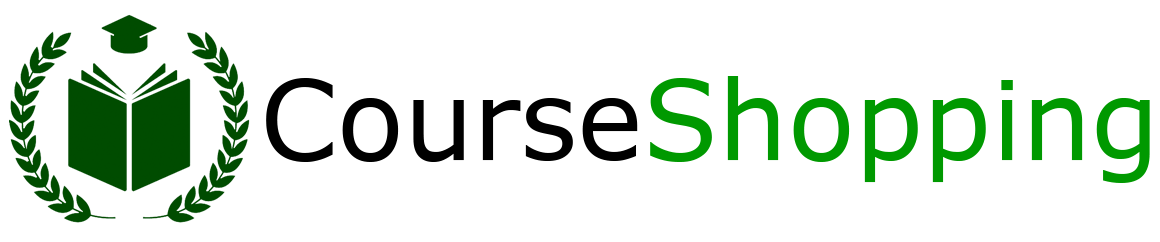


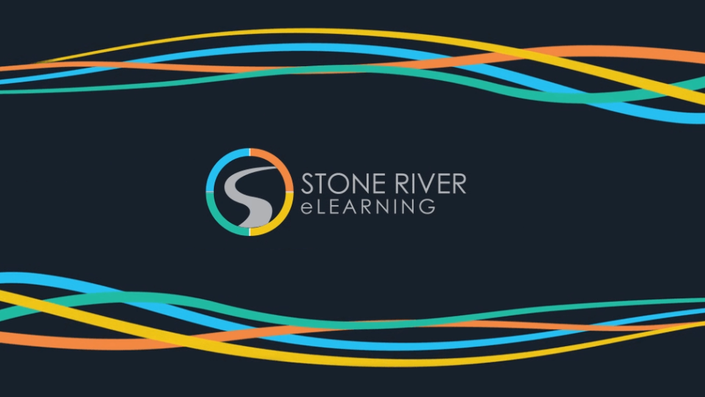

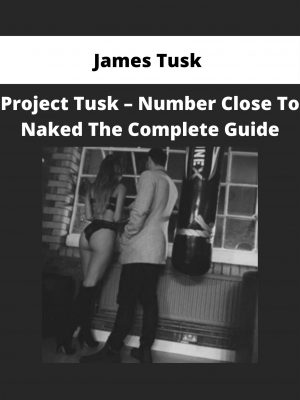
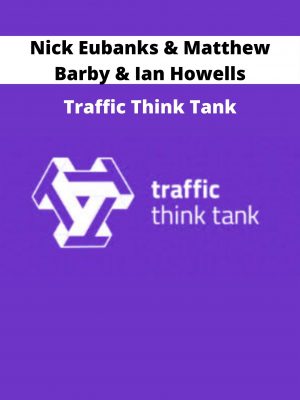
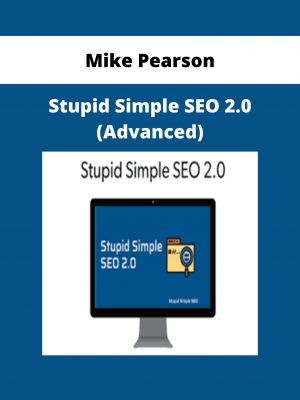

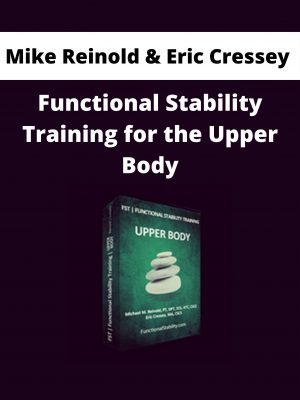
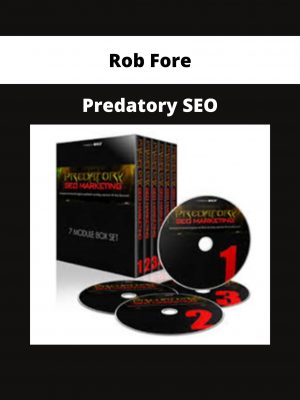

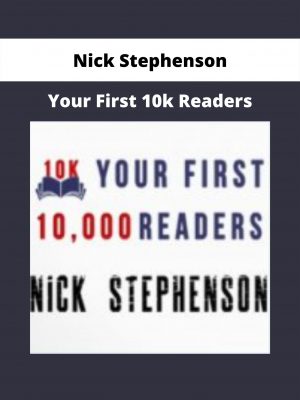
Reviews
There are no reviews yet.